For day two of 12 Pinnable Days of Christmas I want to give you some tips for making your own photo gift tags. Although, the title could just as easily be “How To Save Photos From Facebook” so if that’s what you are looking for, you’ve come to the right place.
I have been doing customized gift tags using photographs for a while now. I enjoy how personalized it is. Not only that, but it’s convenient since my husband and brother have the same name, and his wife and I have the same name. Yes it’s confusing. This is another reason that bypassing names works well for us.
There are various ways of printing photo gift tags.
1. Cut out printed photos and glue them to a gift tag.
2. Design your own with photo editing software or do it all online with pic monkey
3. Print photos and cut them out using a downloadable template
If you decide you want to tackle this DIY project I have one major tip for all you Facebook users. When looking for a decent photo of your gift recipient consider downloading one of their Facebook photos rather than browsing through the hundreds or thousands of photos in your personal digital photo collection.
It sounds simple and it is. But I want to explain a little further, because it’s more than just “right clicking” the photo and doing a “save image as”. If you do this option it isn’t going to be the high res printable version. For more on what I mean by this you can check out my post on Facebook to the Rescue.
The proper way to save images from someone’s profile page can be achieved in 8 simple steps. It’s so simple that it’s really one step (Download photo from Facebook. Done.) but I am going to break it down to a painfully detailed process for those that are technologically challenged. Especially since step 6 is so sneaky!
1. Go to the page of the person you would like to print out a photo of. If you use Facebook then you already know how to do this. I am going to use my own profile page so that I don’t violate anyone else’s privacy.
*The above presents were wrapped with either Trader Joe’s bags or decorated by curling wrapping paper to make bows. For more gift wrap ideas check out this post.













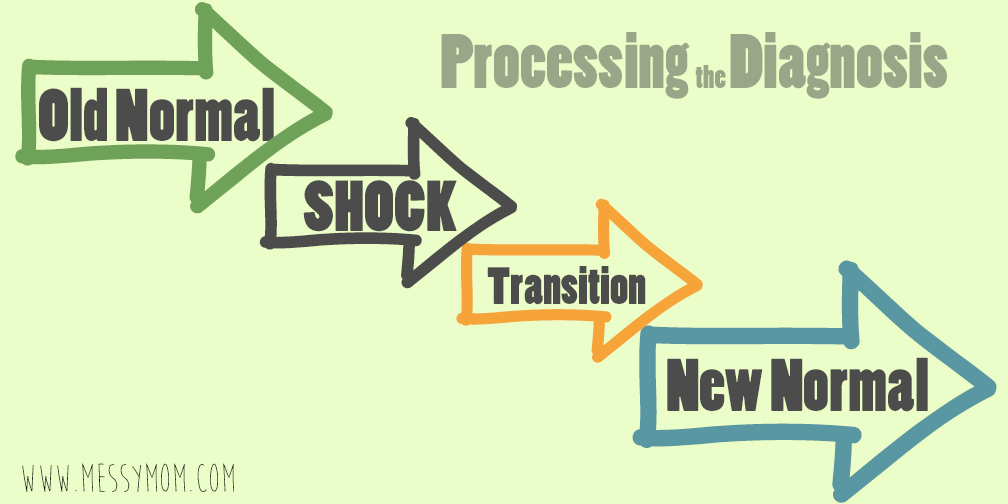

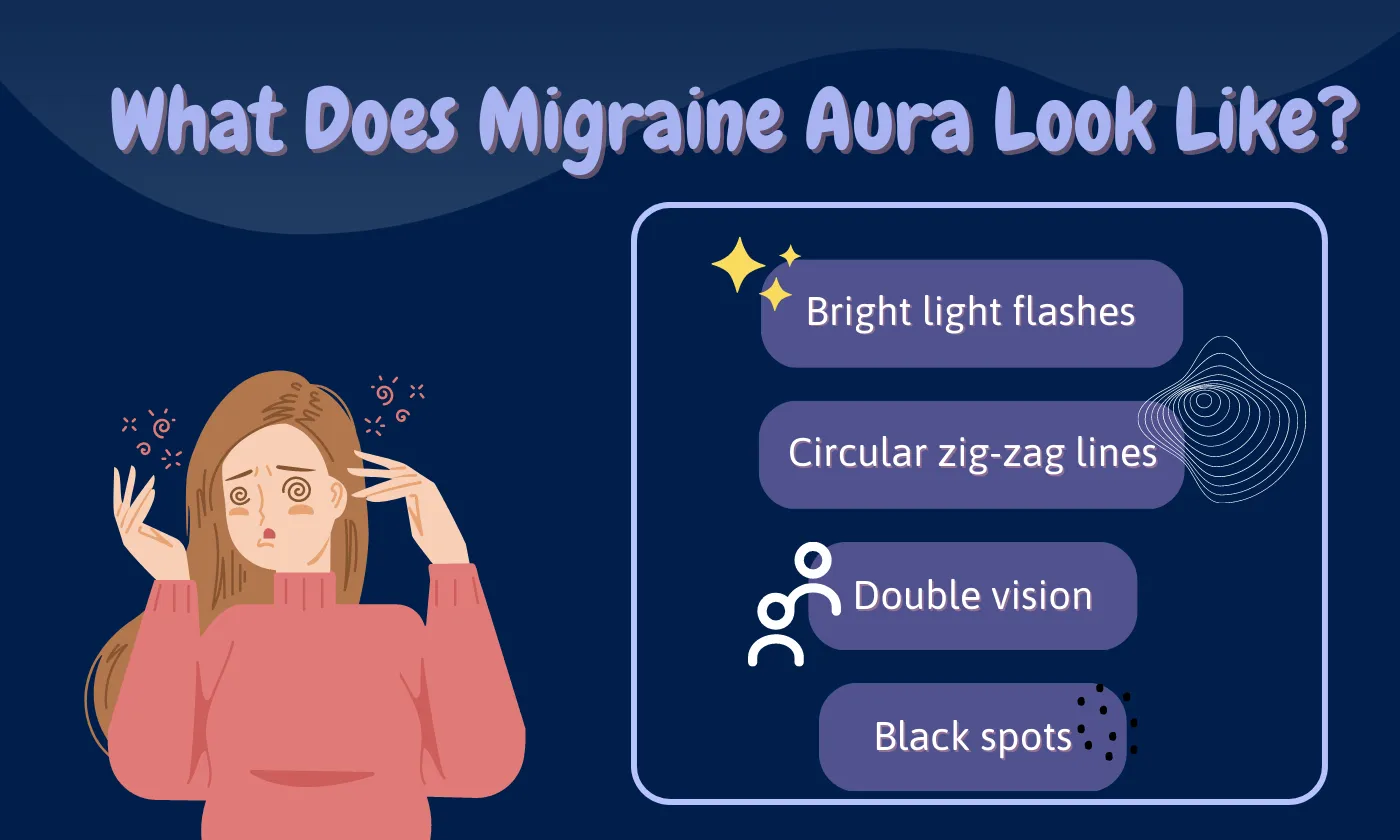

Such a great idea – fun and versatile! Now to add this project onto 100 others but with 15 days to go, I think I can do it! 🙂
Great idea!!!!
This is a great way to tag whose gift it is! Thanks for sharing this great idea!
What a great idea. Thanks for sharing.
Clever girl!!!
What a cute way to personalize gift tags! And I'm sure it's way less confusing when you have some of the same names in the family!
What a great idea Natalie, I didn't even know I could download from FB, that will save me on other projects as well.
What a creative person you are!